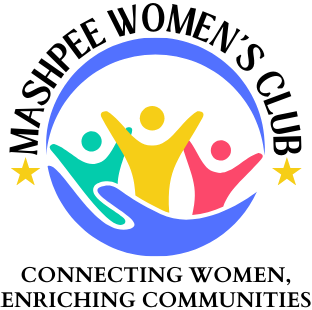In order to set up a Venmo account, you will need to download the Venmo app from your google play store or Apple app store. Once downloaded you will click on sign-up. You will be asked to provide a mobile telephone number and email address to set up your account. From there you will follow the prompts on your screen. Once your account is created you are able to add payment information to complete payments and balance transfers. You can add a bank account or credit or debit card to your profile to both send funds to other users, and send the funds that you receive to your bank account. Here’s how to add a bank through the App:
- Tap the “☰” icon at the top of the app
- Tap “Settings”
- Tap “Payment Methods”
- Tap “Add bank or card…”
- Tap “Bank”
- Select your preferred verification method and enter the requested information
If you choose to add your bank manually do not enter the check number that appears after your account number. This can cause transfers to fail or be rejected by your bank. Additionally, if you add your bank account to Venmo manually, Venmo will send micro-transfers to your bank account to verify ownership (these will each be $1 or less). To avoid any overdraft or other bank fees make sure you have at least $2 in your bank account. Once you add a bank account, we strongly recommend that you verify before anything else. Venmo is not responsible for lost bank transfers as a result of incorrect bank credentials. For information on how to verify your account, please visit this help article: https://help.venmo.com/hc/en-us/articles/221073067. There are just a few steps to make a payment:
- In the app, tap the blue button that says “Pay or Request”
- Add recipient(s) by entering the phone number, email address, or username that is associated with their Venmo account. For Mashpee Women’s Clubs events, our username is Mashpee Women. If you are asked to provide the last four digits of the phone number, use 8654. This is just used to verify that you are accessing the correct Venmo account (not paying the wrong person!).
- Add the amount you’d like to pay or request
- Add a note in the “What’s it for?” field. (This is necessary to make a payment or payment request.)
Tap “Request” or “Pay” - For more information on sending and requesting money, take a look at this link: https://help.venmo.com/hc/en-us/articles/210413477.
If you have any additional questions or concerns please feel free to reach out at any time.